BLE Scan
Scan For BLE Devices.This app demonstrates how to scan Bluetooth Low Energy (BLE) devices and display the signal strength (rssi) of found devices. By tracking the signal strength you can scan for a BLE device and locate it.
You must run this app in Evothings Viewer, or build a Cordova app with the plugin com.evothings.ble. iOS device or Android device with support for Bluetooth 4.0 and Android 4.3 or higher required.
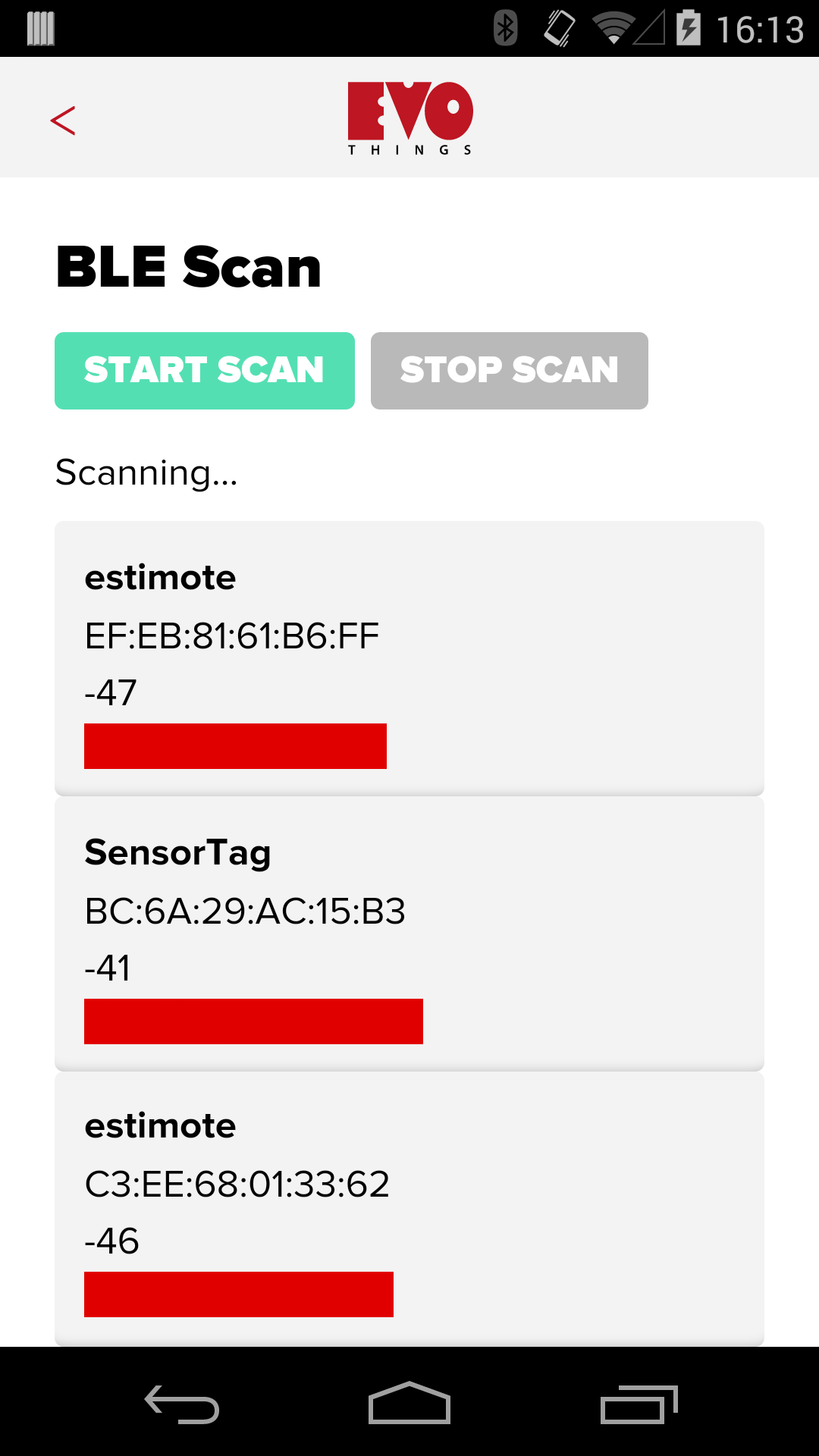
Source code
You can browse the source code for this example at the Evothings GitHub repository
The file index.html is the main HTML file of the app.
In file app.js you will find the JavaScript code for the app.
What you need

This example runs in Evothings Viewer on Android or iOS.
You need to run the example in Evothings Viewer. Alternatively, you can make a Cordova application if you wish to distribute the app. You then need to include the Cordova plugin com.evothings.ble. Read more in the documentation of the Evothings Viewer.
An iOS device or an Android device with support for Bluetooth 4.0 (which includes BLE) is required. For Android version 4.3 or later is needed. Please note that BLE support on Android is still not fully mature. As a result, you may experience difficulties running this example. If the app stops working, restart Evothings Viewer and/or reset Bluetooth on the device.
You also need at least one BLE device you can work with, for example the TI Bluetooth Smart SensorTag, or a Stick-N-Find Sticker, or the Pebble Tag (we have tested this app with all these three devices).
How to get up and running
Follow these steps to get started with this example:
- Launch the Evothings Workbench on your desktop/laptop computer.
- Launch Evothings Viewer on an Android mobile device and connect to the Workbench.
- Run the example "BLE Scan" from the Workbench window.
- If you use the TI SensorTag, press the "activate" button on the tag.
- If everything works, the app should automatically detect BLE devices within range and display the signal strength for each device.